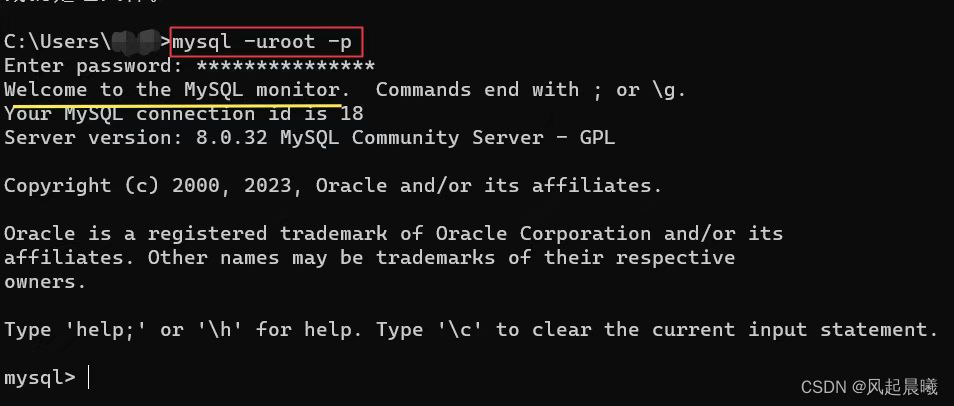MySQL Community Edition download and installation tutorial
MySQL Community Edition download and installation tutorial
Open the MySQL official website: https://www.mysql.com/
①Click "DOWNLOADS"
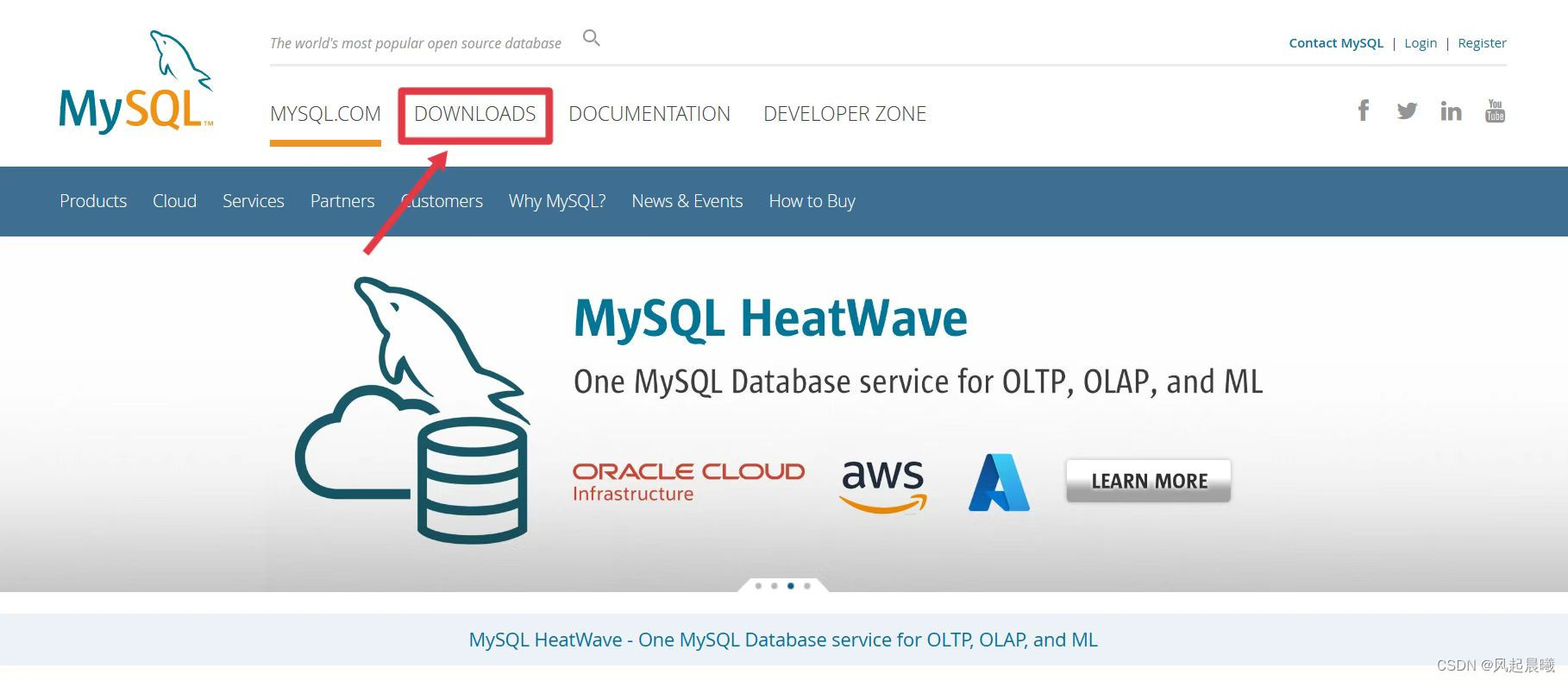
②Click the download link for the community version: "MySQLCommunity ( GPL ) Downloads"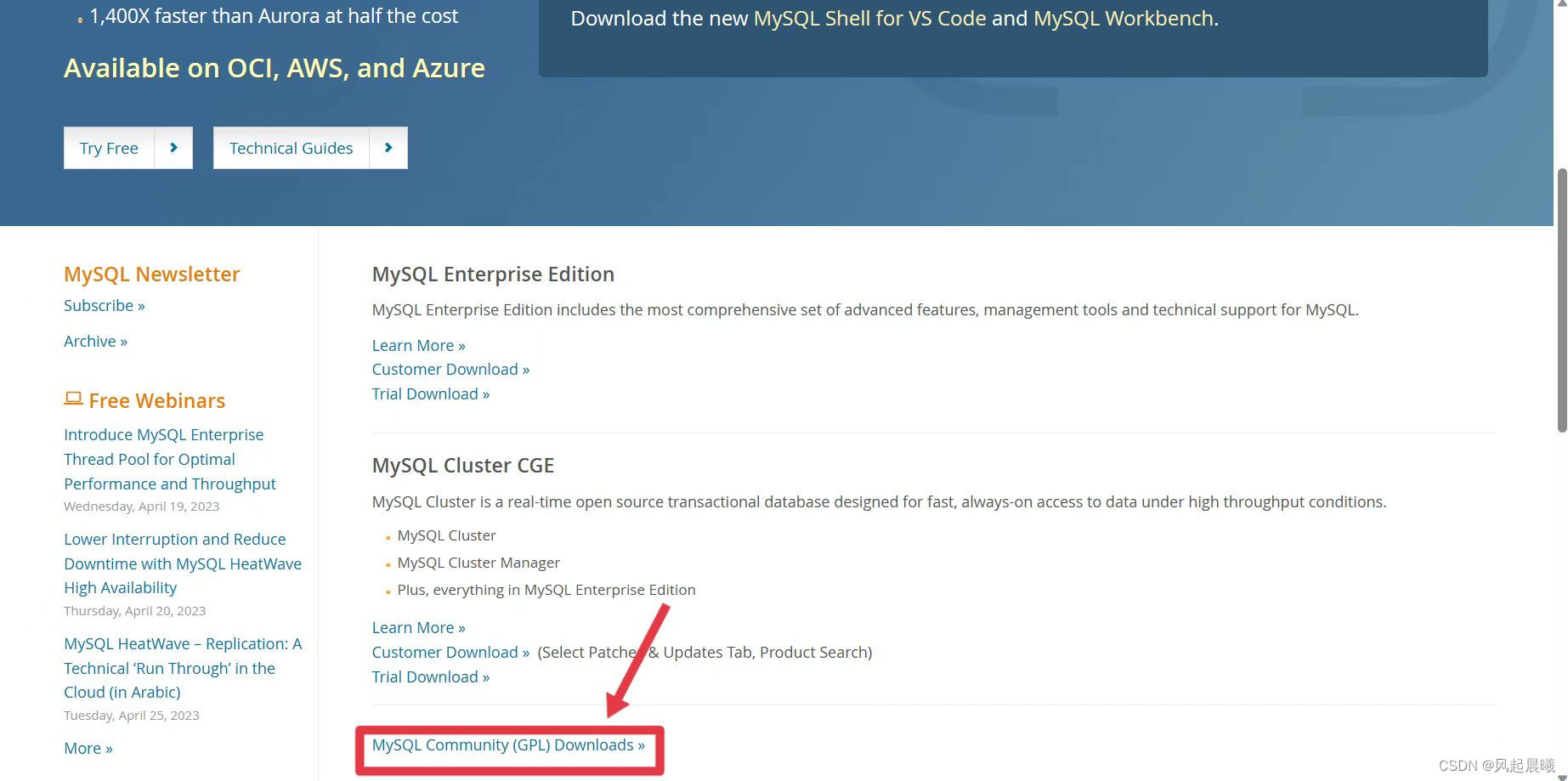
③Select the installer suitable for Windows system
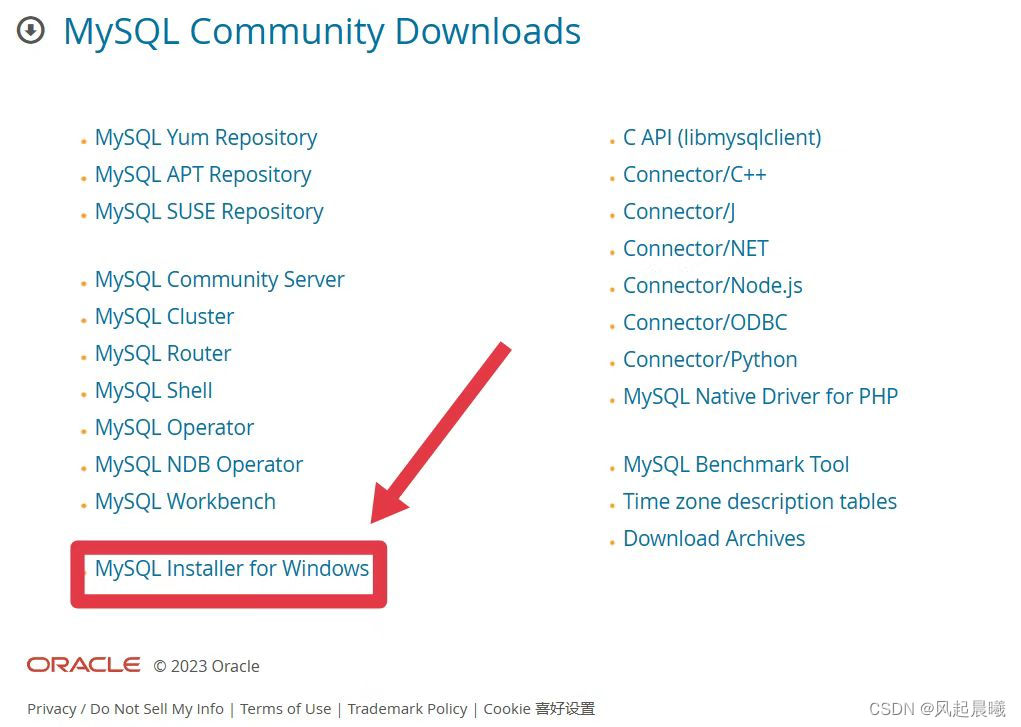
④ You can choose to download historical versions. After selecting the download version, click "Downloads" of the offline installation package.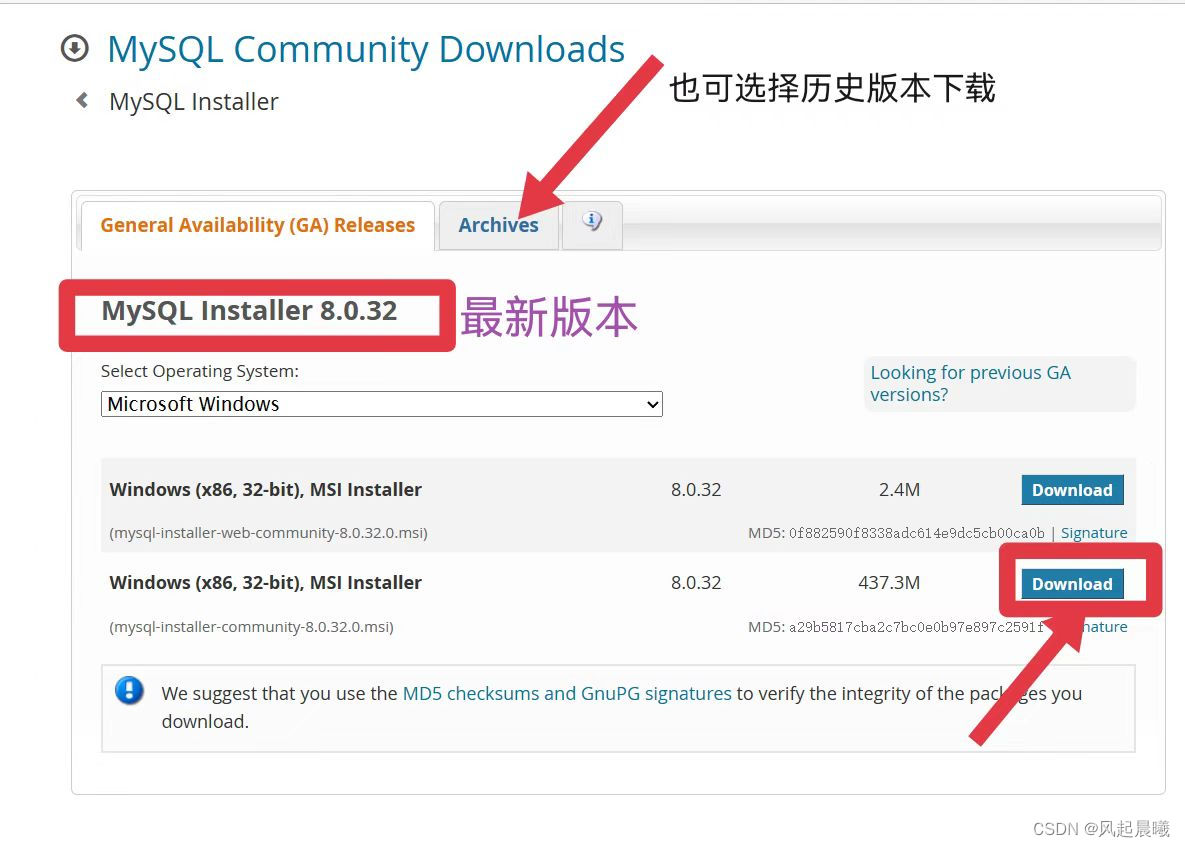
⑤ No need to register as a member
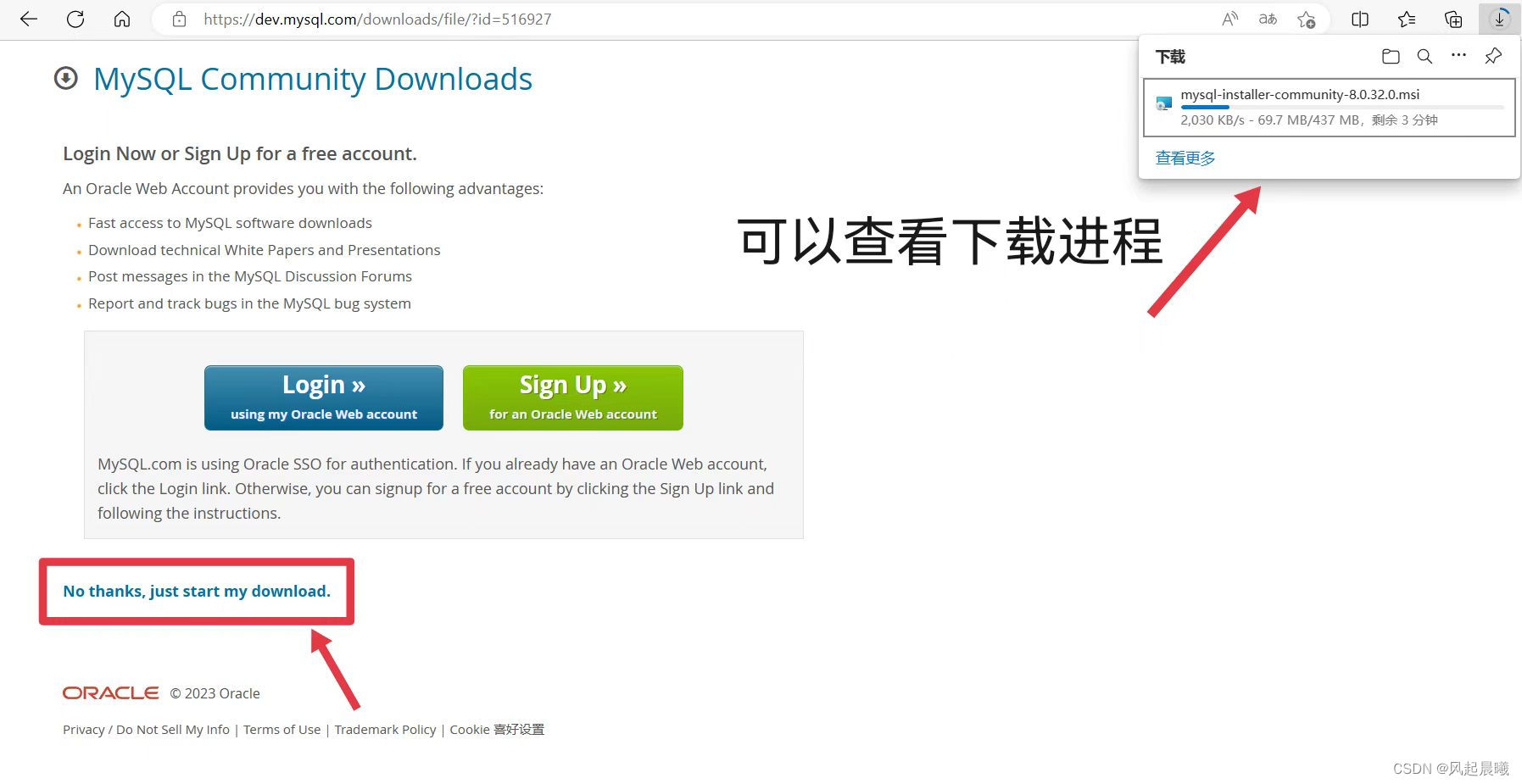
Open the downloaded installation package
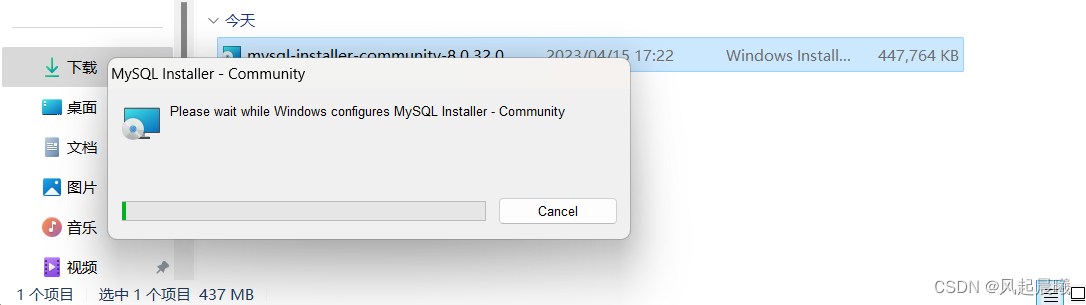
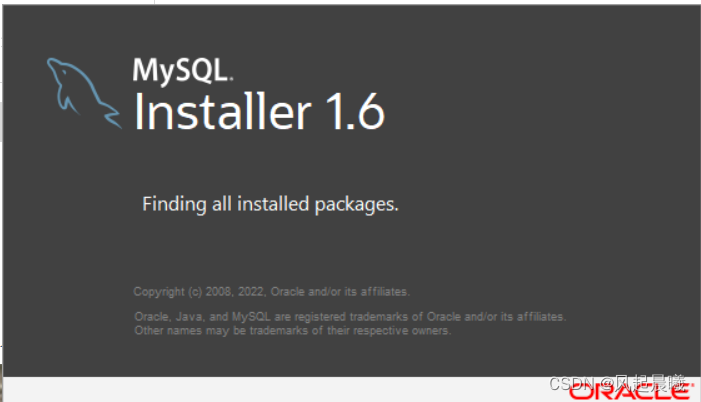
Click "Next"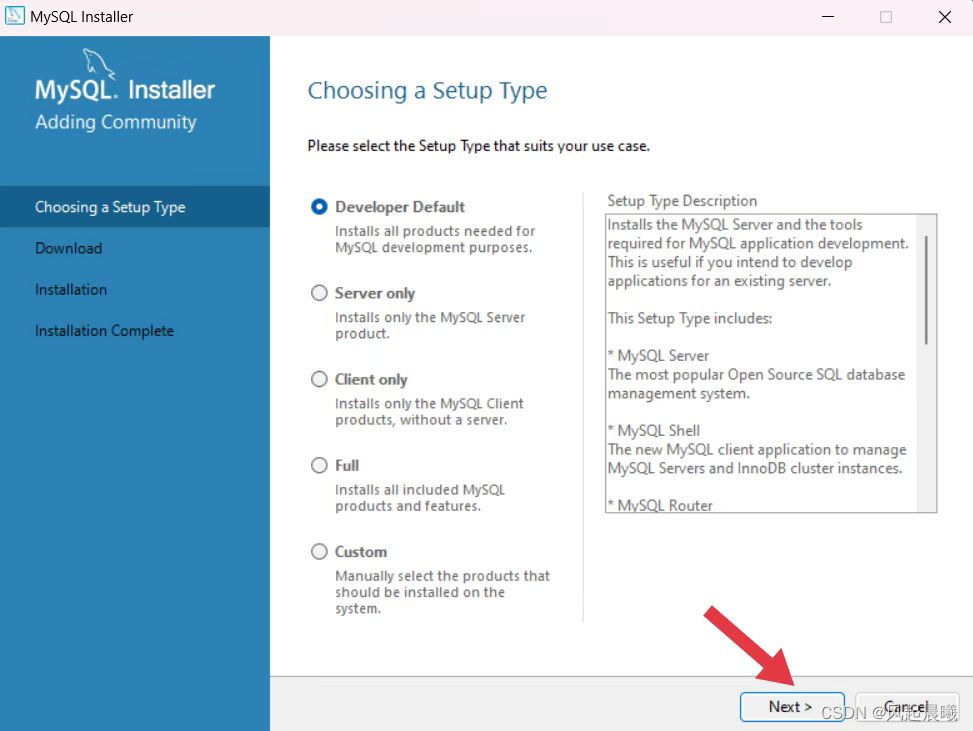
Click "Next"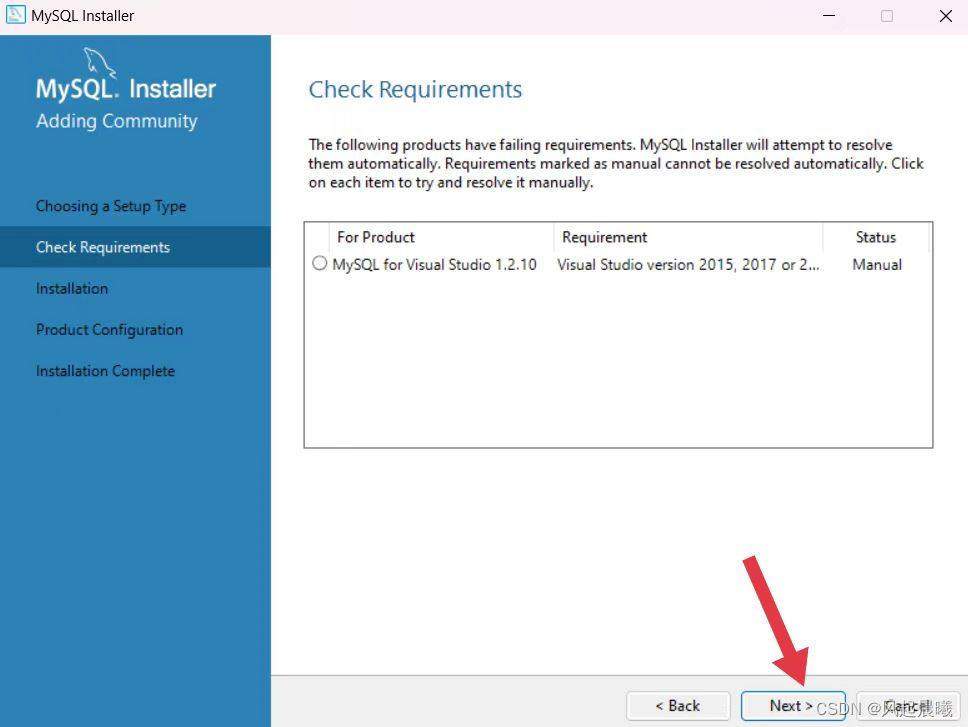
Click "Yes"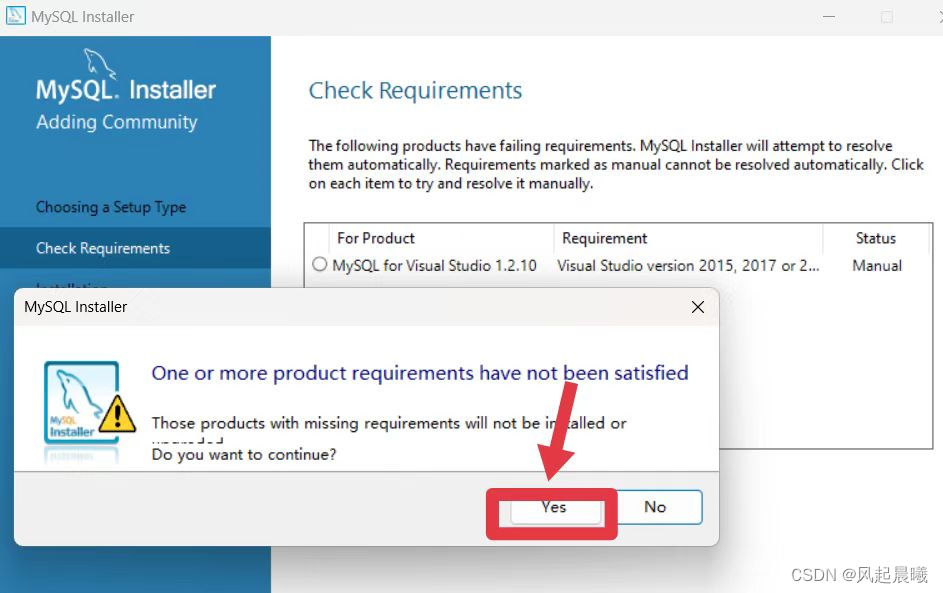
Click "Execute"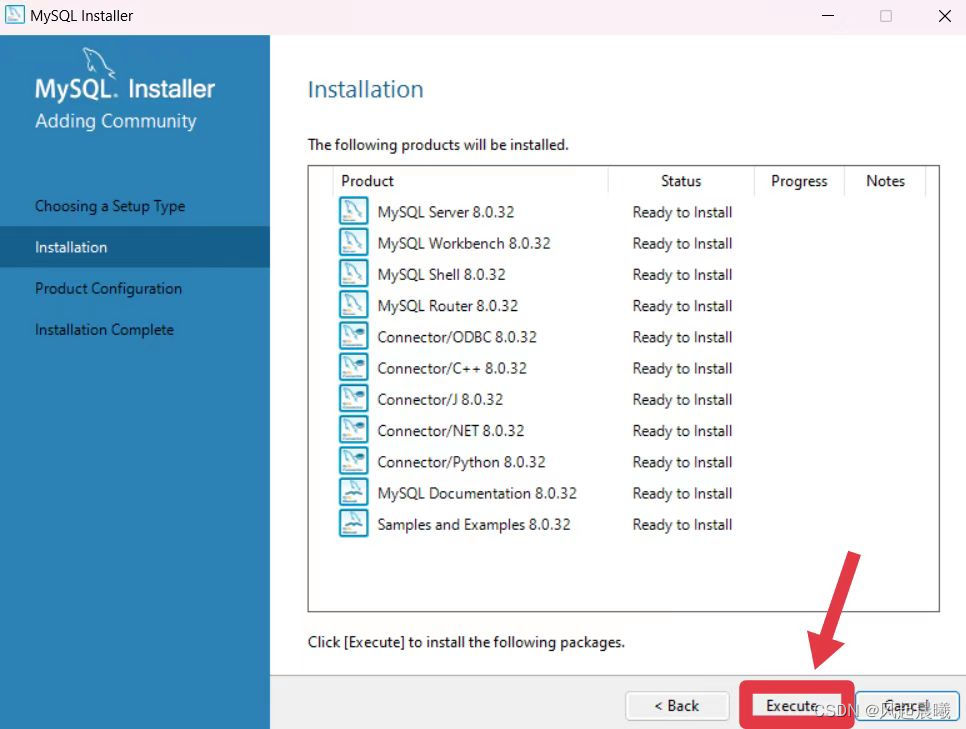
Click "Next"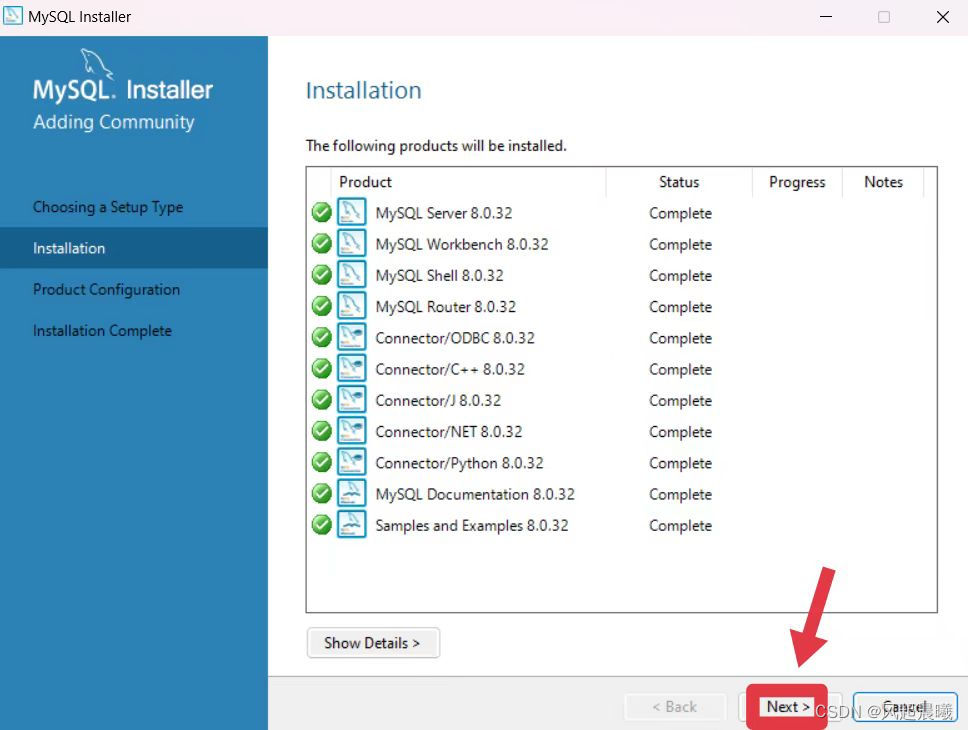
Click "Next"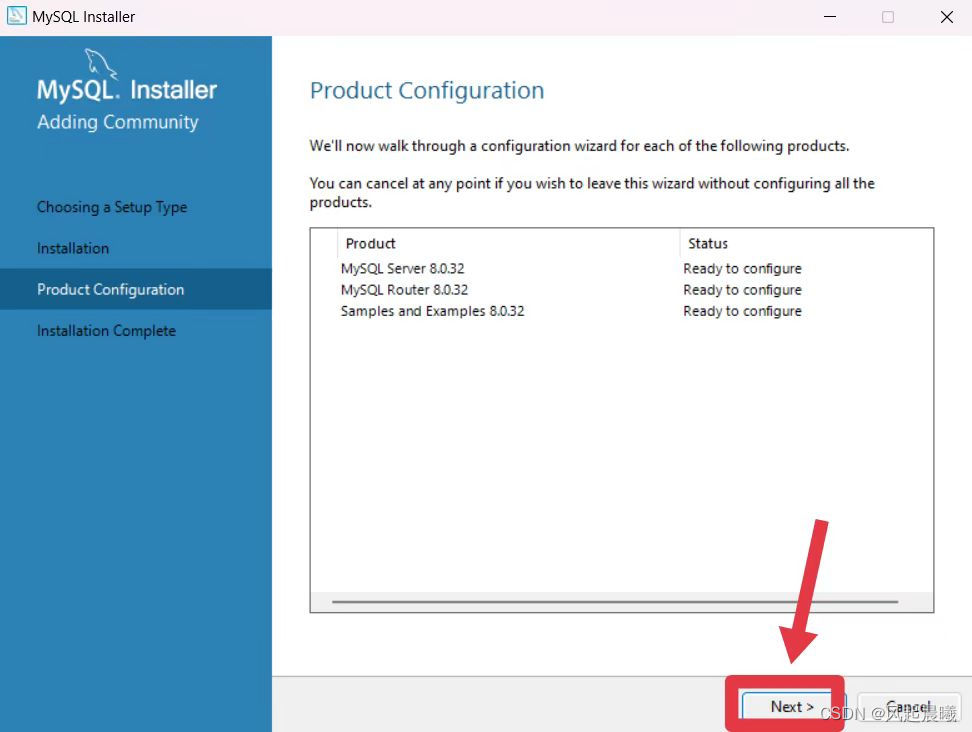
Click "Next"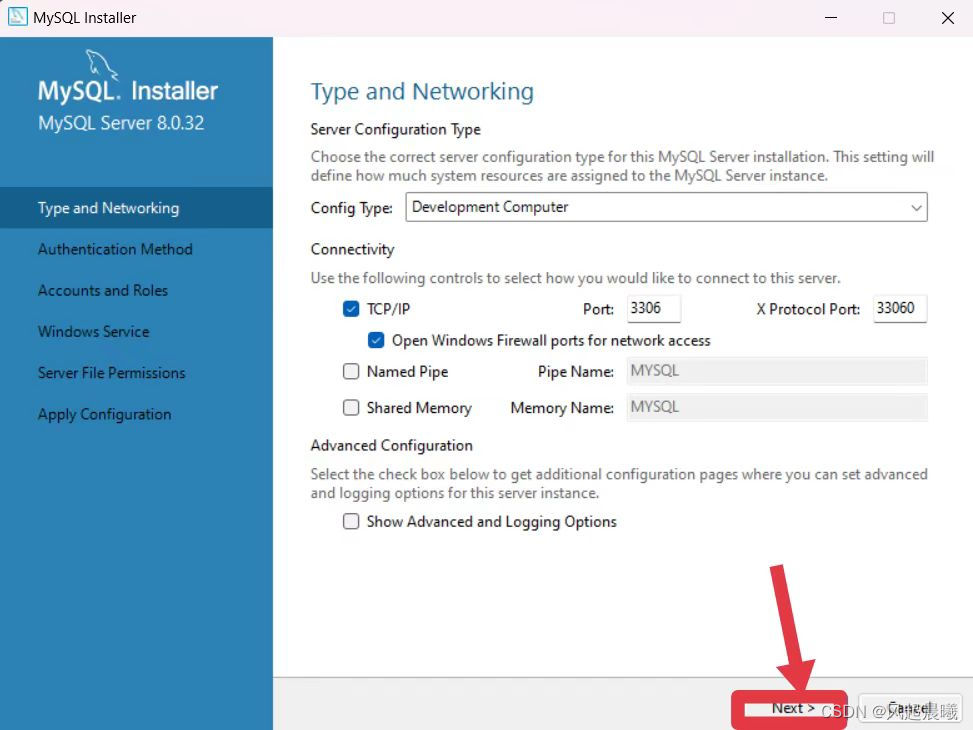
Click "Next"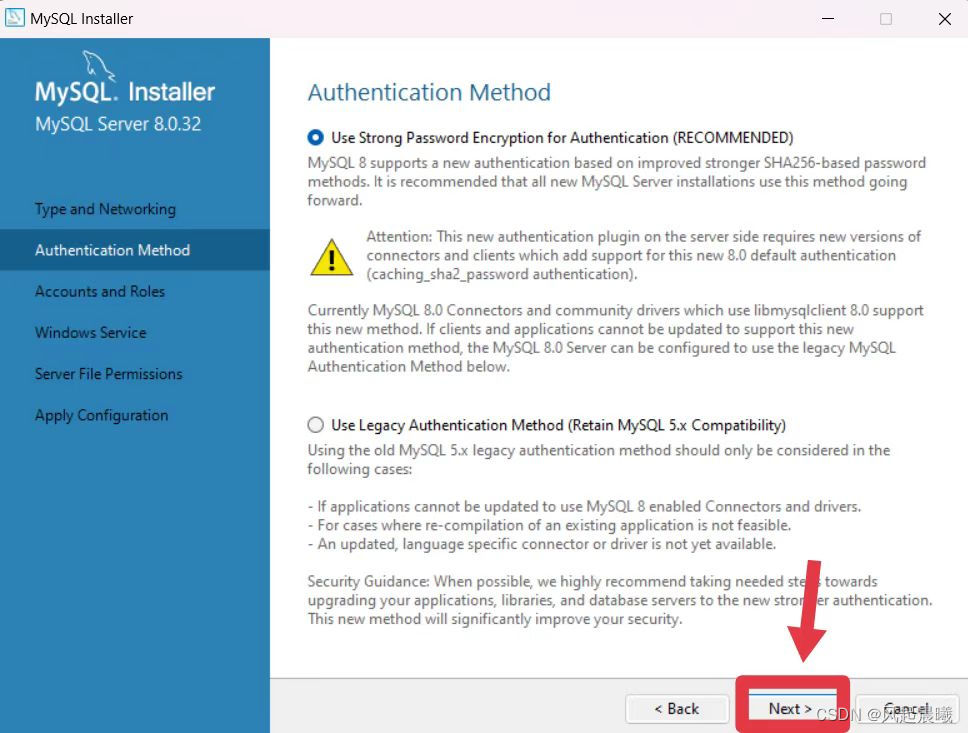
Enter custom password → click "Next"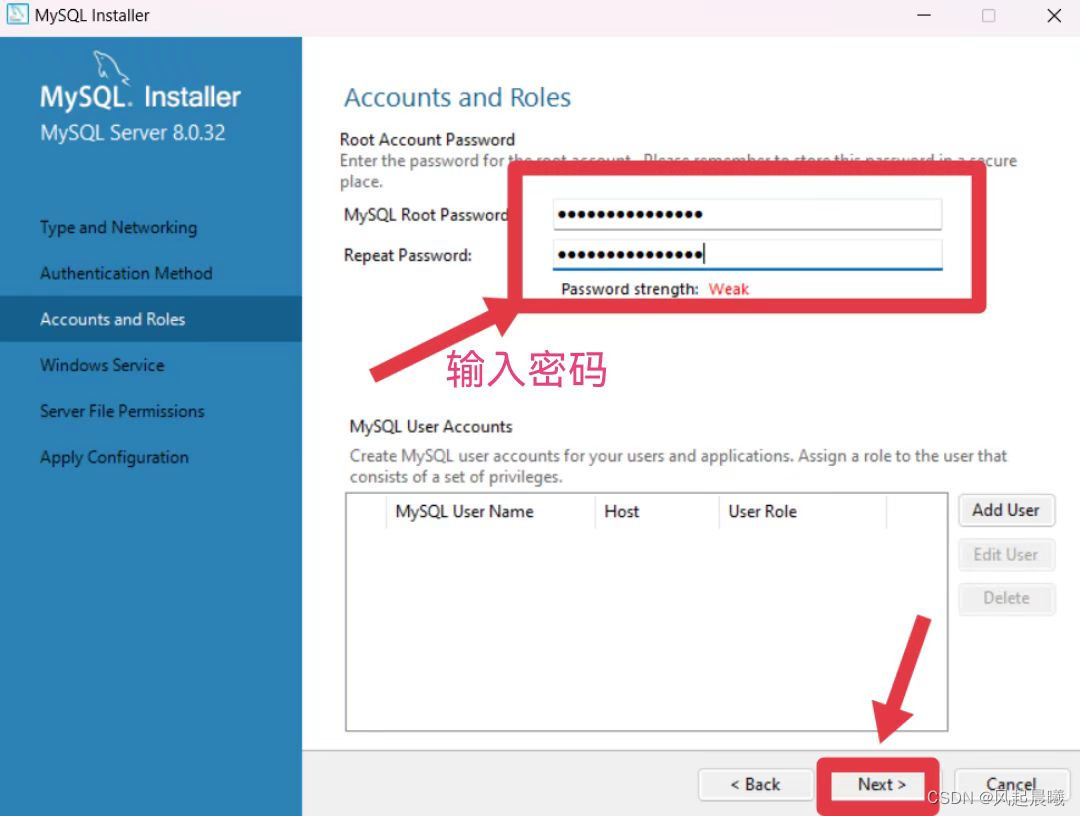
Click "Next"
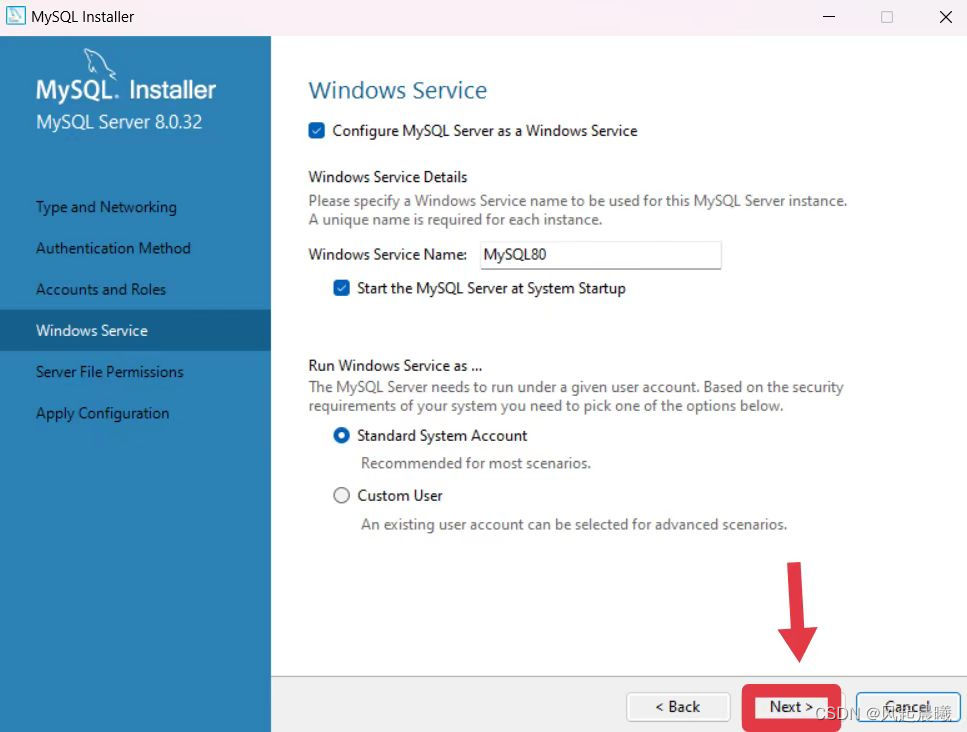
Click "Next"
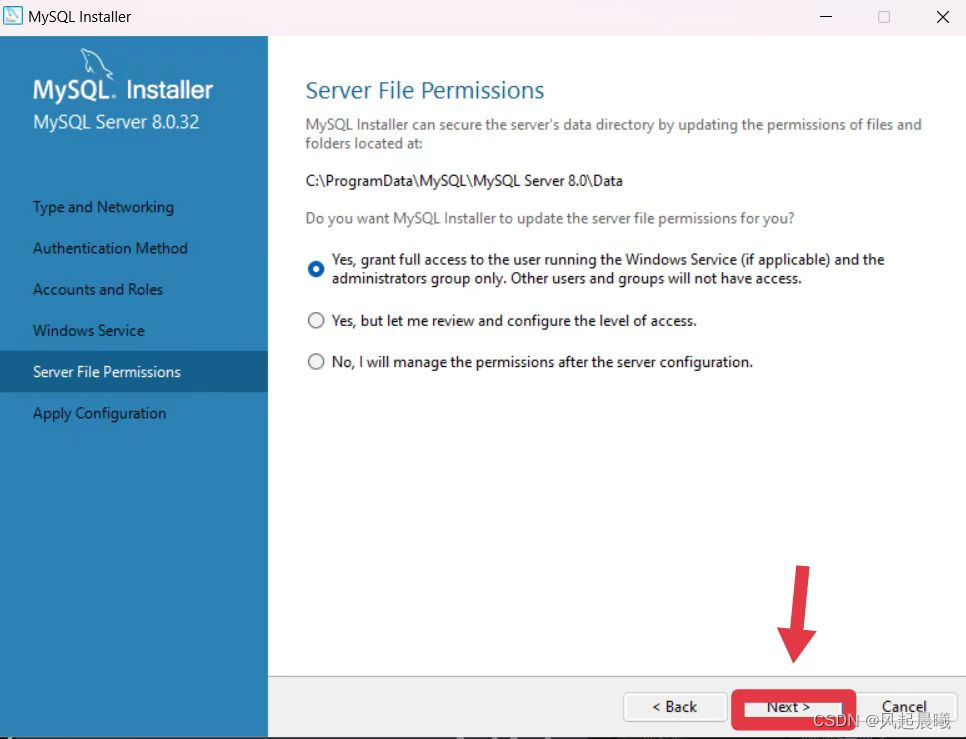
Click "Execute"
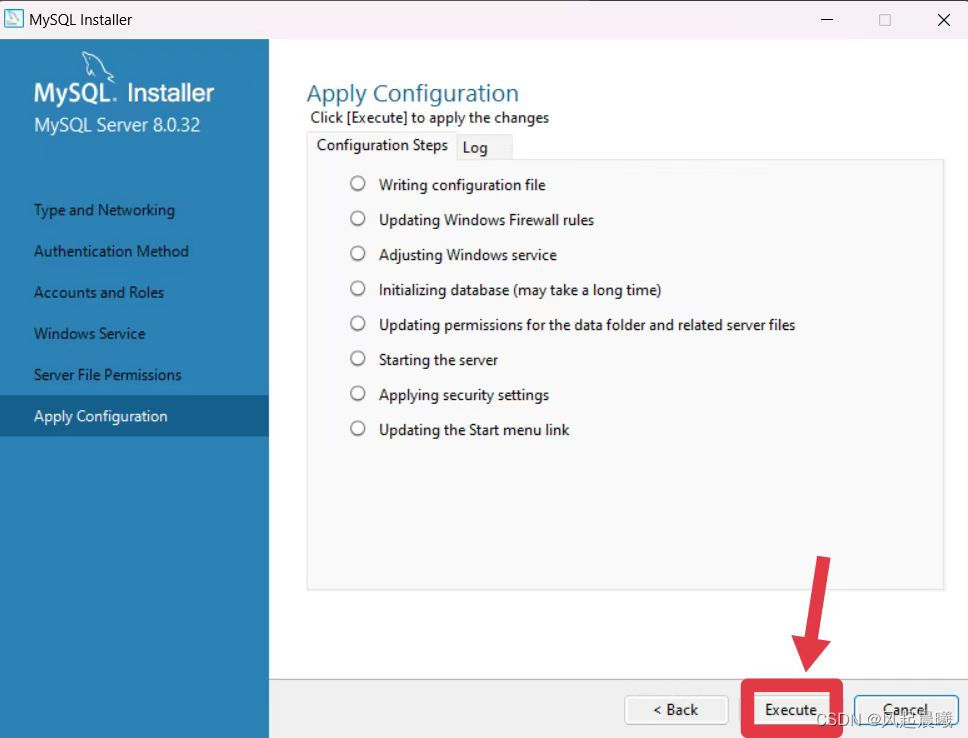
Click "Finish"
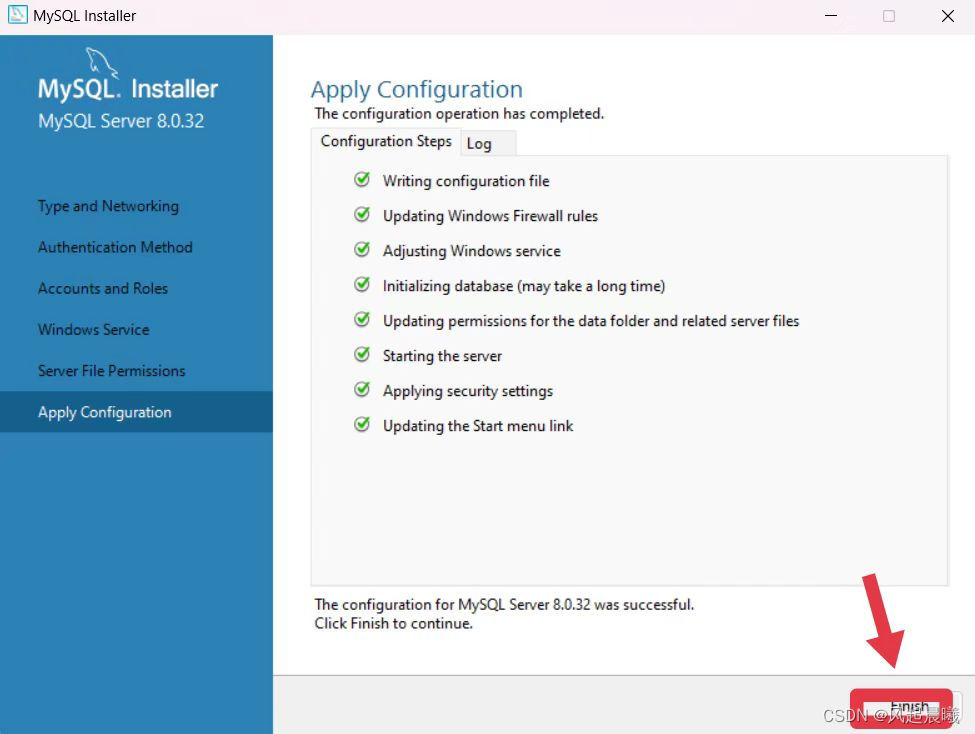
Click "Next"
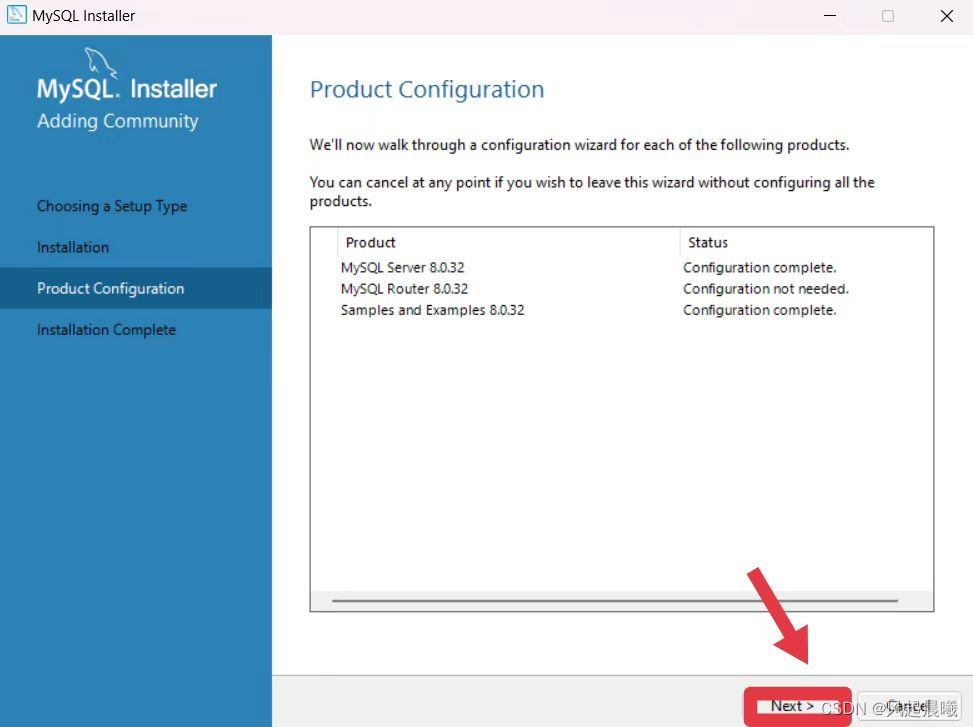
Click "Finish"
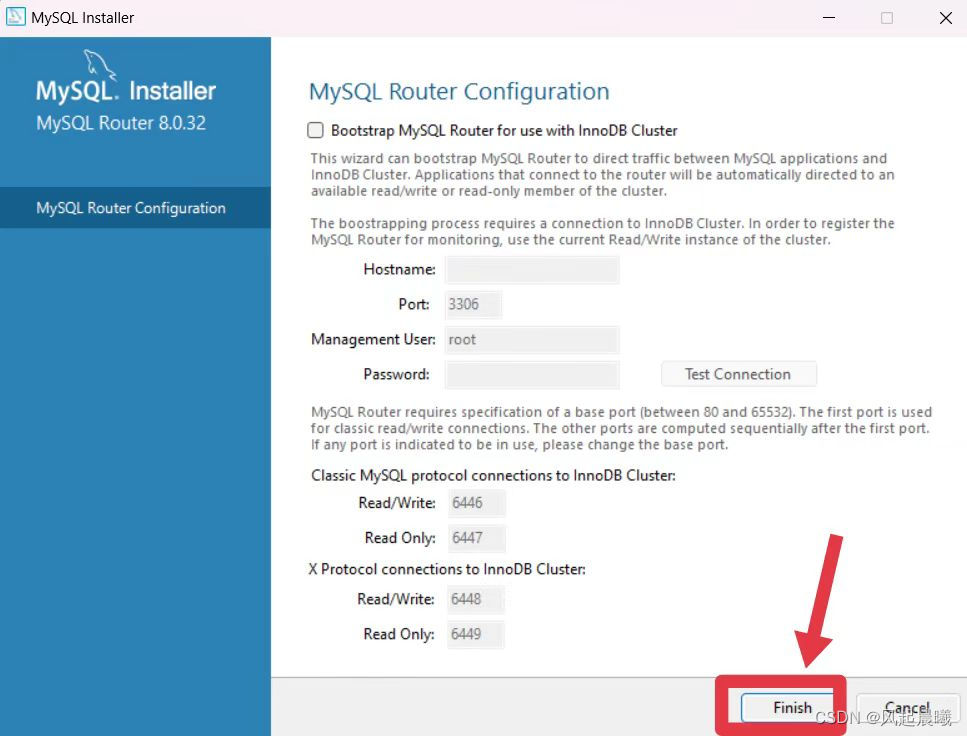
Click "Next"

After entering the password, click "Check" → click Next
Click "Execute"

Click "Finish" → click "Next"
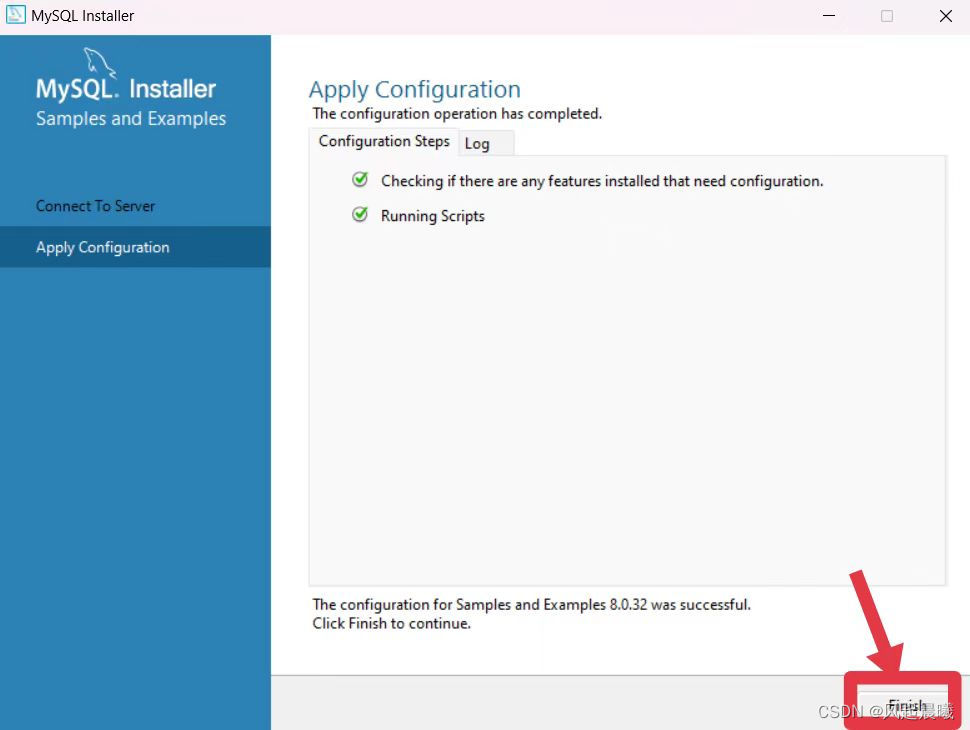
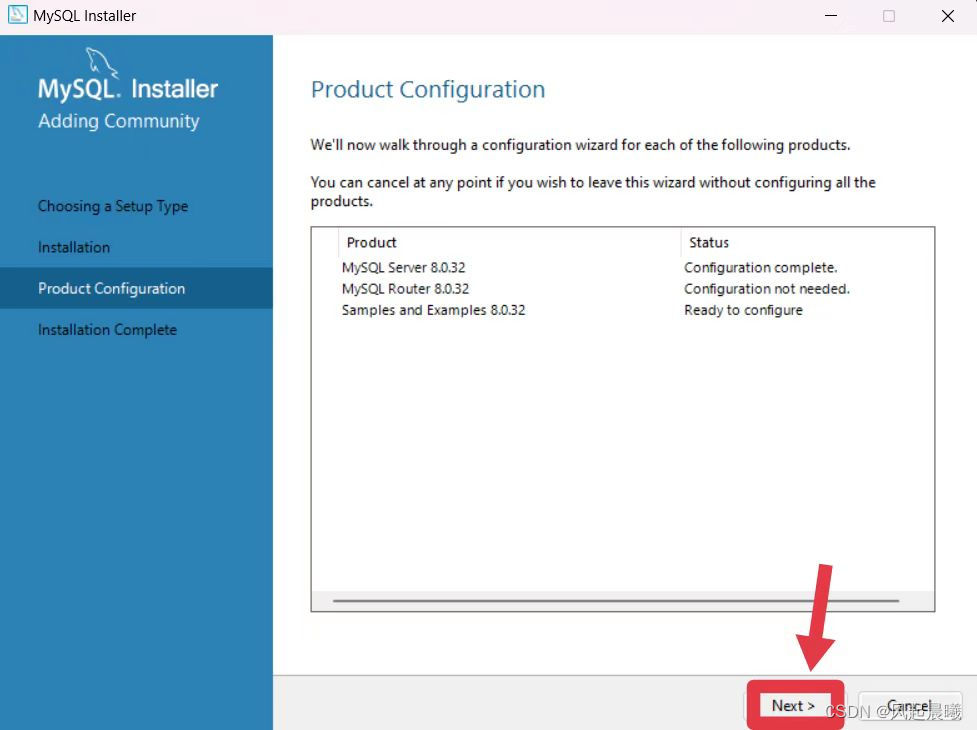
【Cancel】Check! →ClickFinsh

Open the C drive → click "Program Files"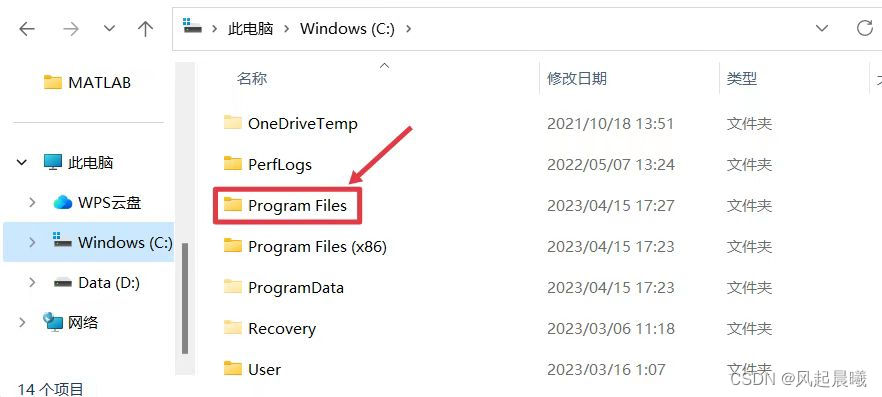
Find and click "MySQL"
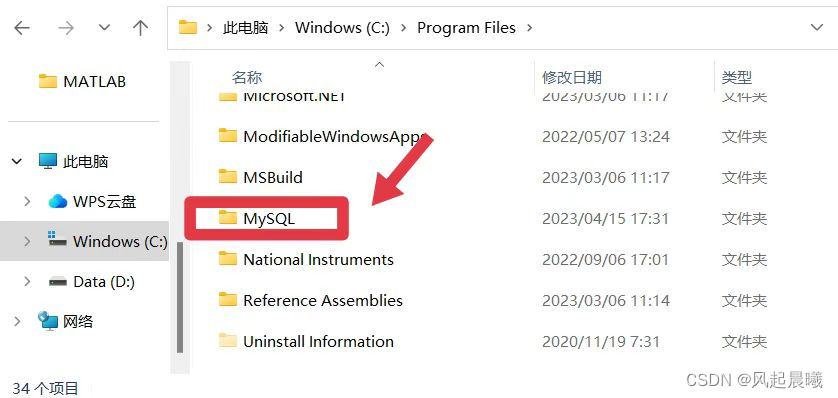
Find and click "MySQL Server 8.0"
 Find and click "bin"
Find and click "bin"
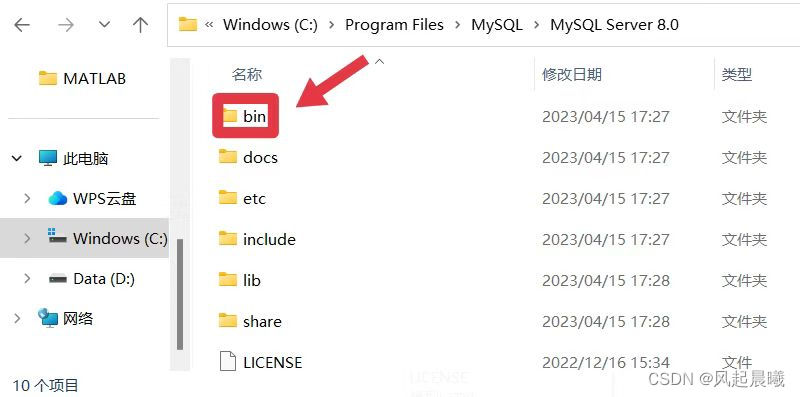
copy path
 Right-click "This PC" → click "Properties"
Right-click "This PC" → click "Properties"
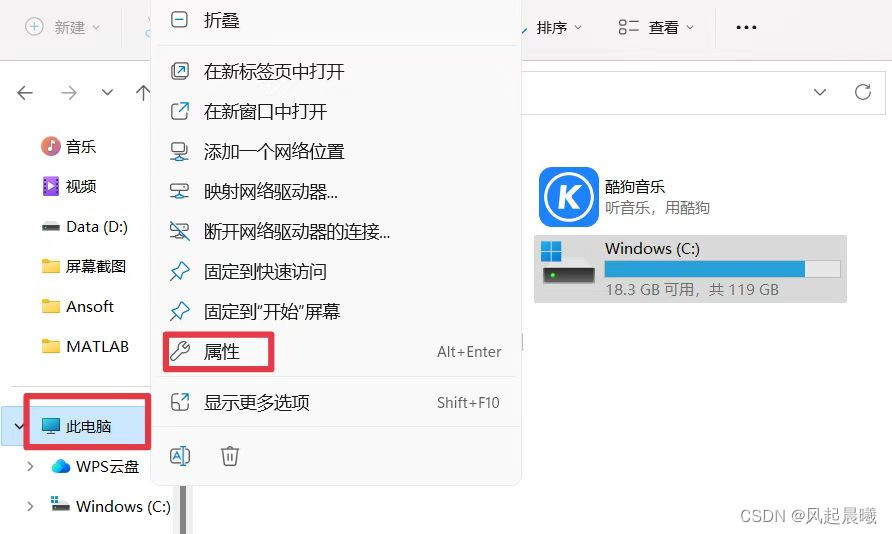 Click "Advanced system settings"
Click "Advanced system settings"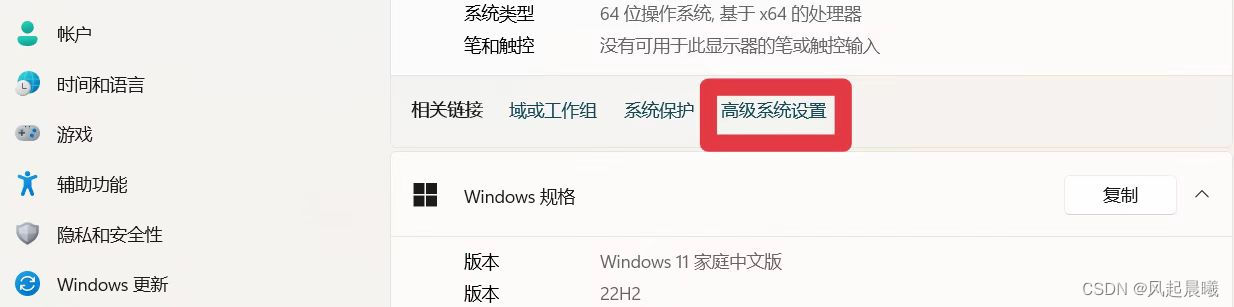
Click "Environment Variables"
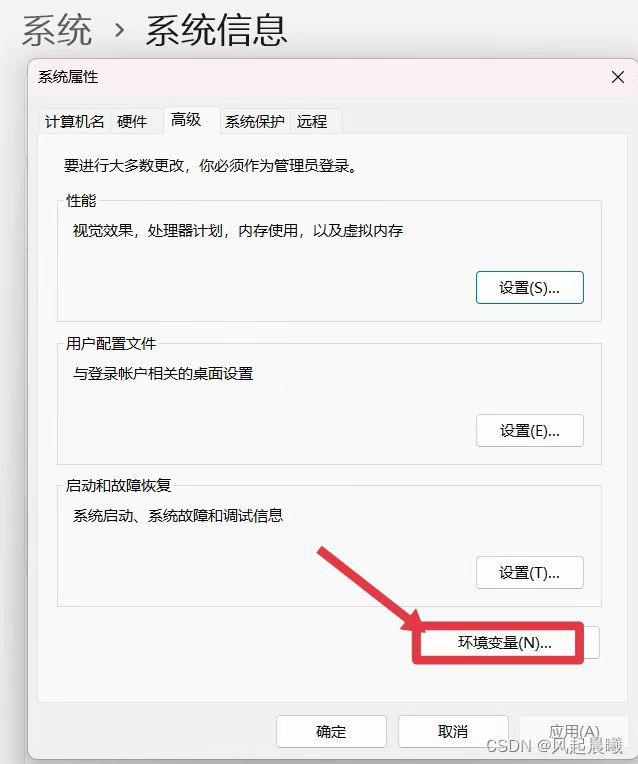
Find "Path" in the system variables and double-click to open it.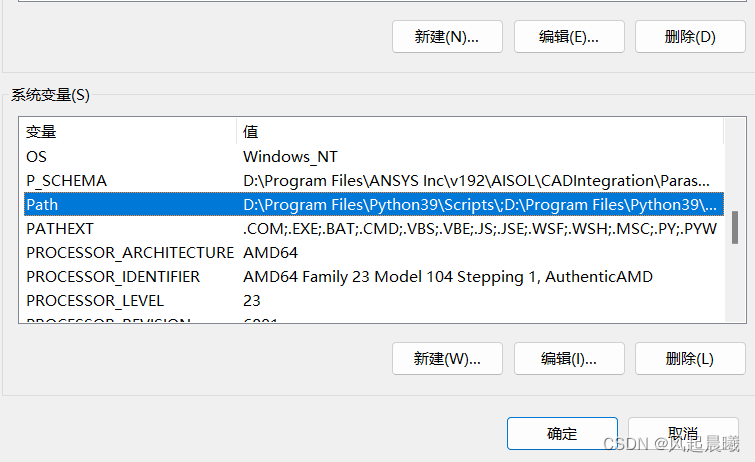
New→Paste path→OK
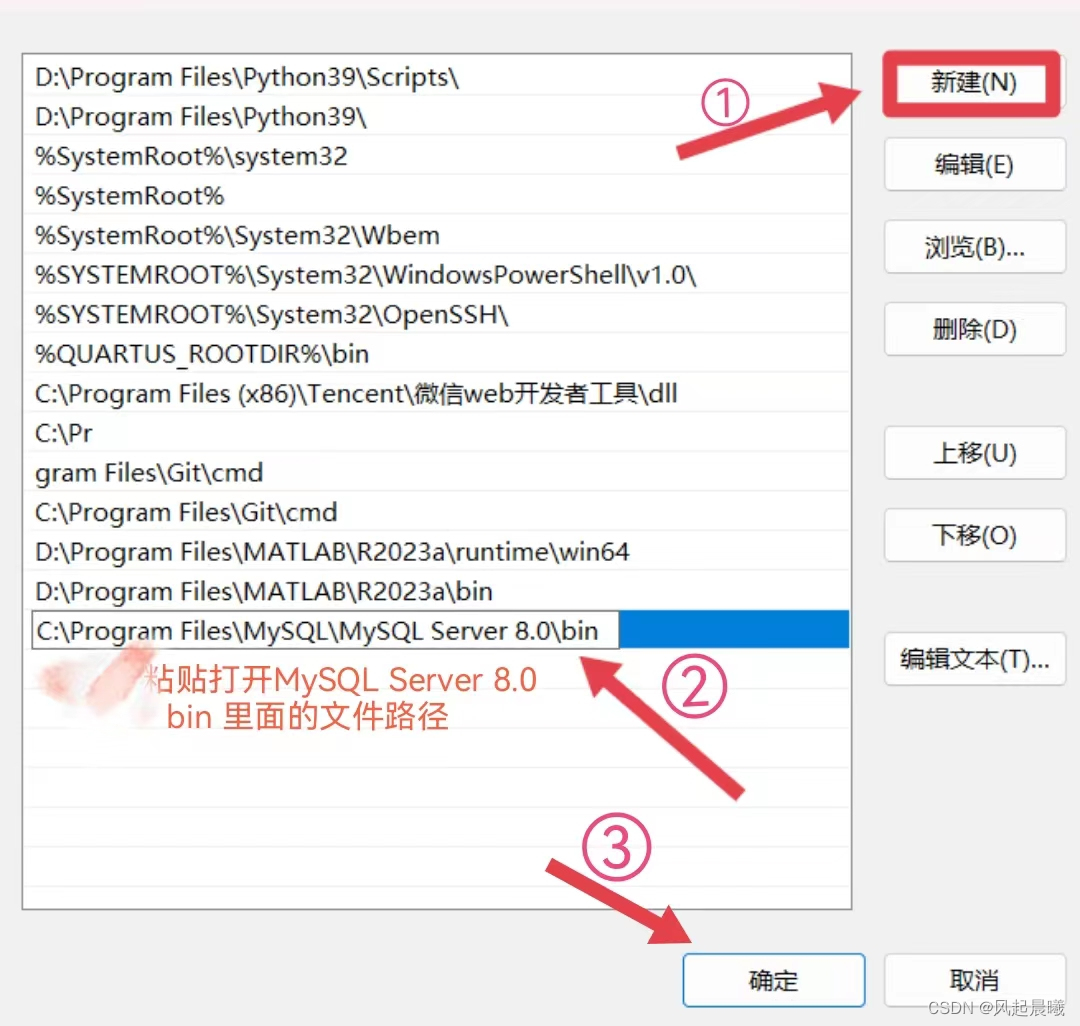
Click "OK"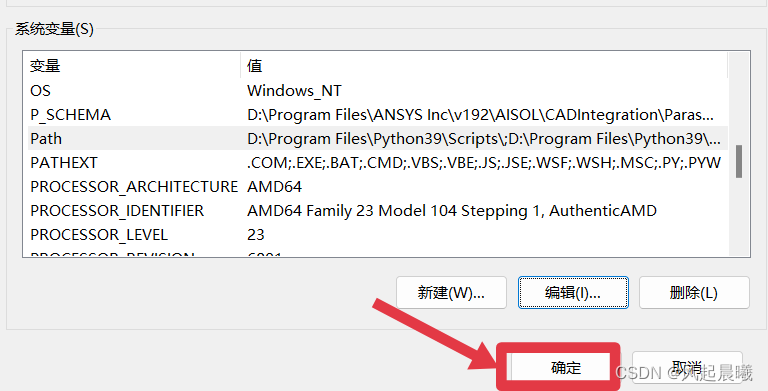
Click "OK"
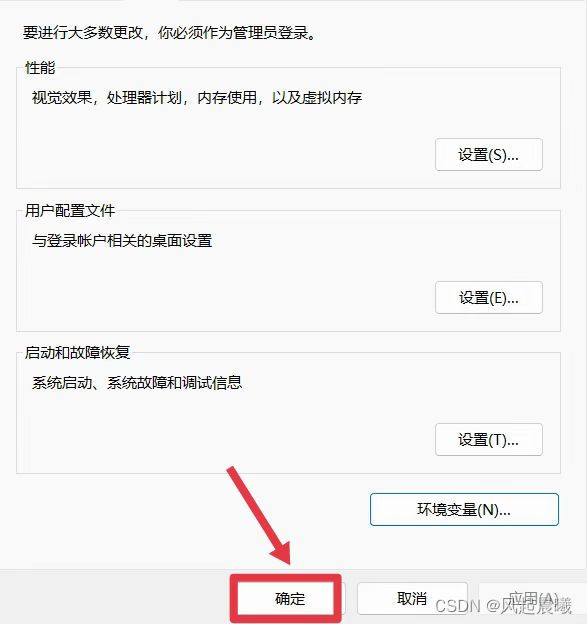
Win+R opens the command editor, enter cmd to open the command prompt window, enter "mysql -uroot -p" and password to check whether the installation is successful.